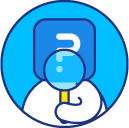Exporting data to Word or Powerpoint
To download the Charts and Analytics Report to an Excel, Word or PowerPoint format:
- Go To: Login » Surveys » Analytics » Manage data » Export
- Under Charts & Analytics Export, select the suitable format.
- Following file formats are available:
- PowerPoint (.ppt)
- Word (.doc)
- Excel (.xls)
- PowerPoint (.pptx)
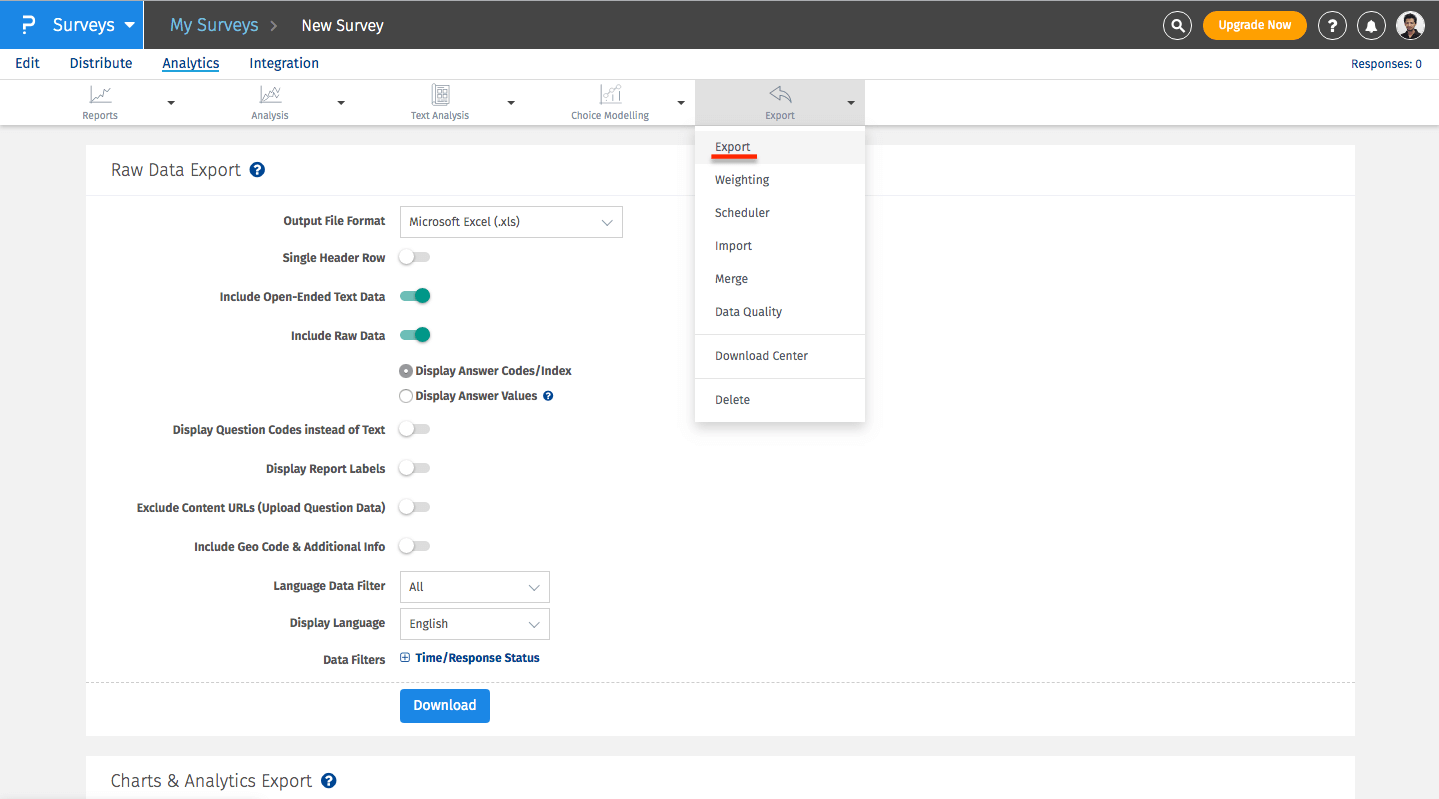
How to generate a PowerPoint Report? What are the different options available?
To generate a PowerPoint Report, go to:
- Go To: Login » Surveys » Manage Data » Export
- Under Charts and Analytics Export, choose PowerPoint
- Choose the correct template.
- After choosing the template, you may click on View Template to see how will the PowerPoint look like.
- You may toggle the option for Include Open-Ended Text Data to on or off.
- Under Data Filters, you may set the data filter.
- Enable the option for Filter questions, if you wish to include only specific questions in the PowerPoint
- Click on Download
How to generate a MS Word Report for the Survey?
- From the Output Format drop menu select the Word (.doc) option.
- Turn on button for Include Open-Ended Text Data to include text responses.
- You can select from the Time or Response Status data filters.
- Click on the Download button to generate the file.
Can I view the Survey Statistics in the PowerPoint report?
Yes, you can view the Survey Statistics in the PowerPoint report. Refer the screenshot below:
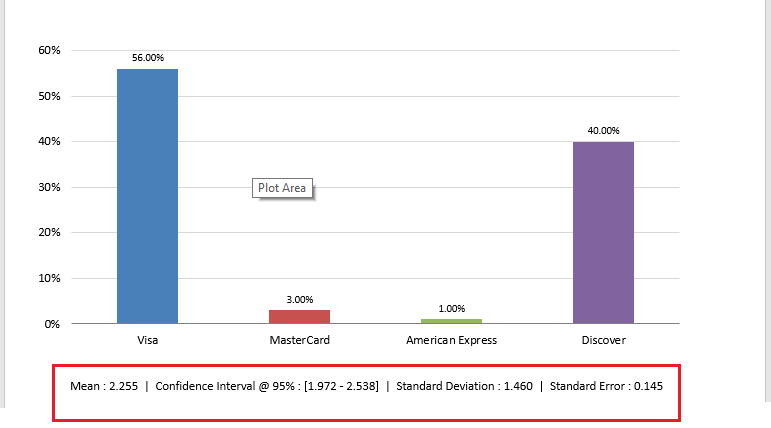
How to add Custom Template to generate PowerPoint (.pptx) Report?
- Click on Add Custom Template
- Upload PowerPoint template with .potx format
- You can choose this custom template from the Template drop menu.
- Click on the Download button to generate the file.
License
This feature is available with the following licenses :
GET STARTED WITH YOUR FIRST SURVEY NOW
SIGN UP FREEYou may also be interested in...
Excel Report Download
Download Center
Export Tag Cloud - PowerPoint Export